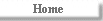
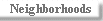
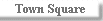
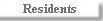
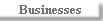
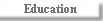
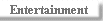
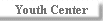
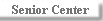
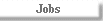
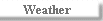
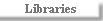
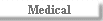
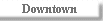
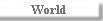
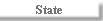
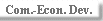 |
How
to publish your NCKCN Members' Web Pages
This document assumes you already
know how to create web pages and graphics, and how to publish your files.. NCKCN does not provide this
training on-line or by technical support, although we do provide links and
information. If you don't know how to create web pages and graphics, there
are many different resources for learning available on-line, at
local schools, and training centers. There are several local businesses who
provide this service and can be found on the Business
Internet Web Design site. Next, we need to know how you intend to
publish your web pages, with FTP or Microsoft FrontPage. After we know
that, we will build your free web space.
 First off, make sure your web
page(s) work locally before you send them up to your NCKCN Community Server. When your
pages are ready to go:
First off, make sure your web
page(s) work locally before you send them up to your NCKCN Community Server. When your
pages are ready to go:
- Drop us a note to tell us you are ready. We will
build your secure web site to publish.
- You will use an FTP client software to send your
files up to your home web site. Point your ftp client software to ftp.nckcn.com
and login with your username and password. This will
connect you to your secure home directory.
- After you connect please read the policy rules on
ftp and publishing found in your home directory. It will be labeled "policy.htm"
or "policy.txt".
- Send up your web pages and graphics, if you have
any, to the server.
- Last, simply drop us a note where to point to your
web pages in the people or business section and how you want it listed. Just let me know
what the name of the page is.
For example,
let’s say your username is "jsmith" and password is "mud",
and your home page is named "jsmith.htm". Then use your FTP
client to login to "ftp.nckcn.com", with the username "jsmith",
the password "mud", and send up your files. Then just drop me a
note saying your web page is ready and named "jsmith.htm". You
can then access your home web page at:
http://www.nckcn.com/homepage/jsmith/jsmith.htm.Your URL to access your web will be in the
form of: http://www.nckcn.com/homepage/<username>/<webpage.htm(l)> It's that
easy!
Sounds more complicated than it is... Here's a
good tip: Name your home web page "home.htm" and people will be able to access
your web page at: http://www.nckcn.com/homepage/jsmith/. Your web page will automatically
come up without specifying the actual name of the web page! The default name for all
"home" web pages is "home.htm".
 Up to top... Up to top...
 You can also use Microsoft FrontPage
to publish your web pages. All our servers are FrontPage 2000 Extension servers. You can
look at Microsoft’s web site for information on FrontPage 97, FrontPage
98 or FrontPage 2000. We have a complete tutorial for publishing with
FrontPage also. Just
drop us a note and request an FP web. We will build it and away you go! Simply follow the
instructions for Front Page to publish your web pages and graphics to your FP Web.
You can also use Microsoft FrontPage
to publish your web pages. All our servers are FrontPage 2000 Extension servers. You can
look at Microsoft’s web site for information on FrontPage 97, FrontPage
98 or FrontPage 2000. We have a complete tutorial for publishing with
FrontPage also. Just
drop us a note and request an FP web. We will build it and away you go! Simply follow the
instructions for Front Page to publish your web pages and graphics to your FP Web.
FrontPage essentially allows you to dynamically
edit and update pages right on the server.
For FrontPage 97 or FrontPage 98:
- If you have FrontPage 97 or 98,
simply point (open) your FP software to "members.nckcn.com".
- Select your FrontPage Web from the listed Webs and
log in with your username and password.
- Be sure and read the NCKCN policy file in your FP
Web to be aware of any rules and regulations. It will be labeled "policy.htm" or
"policy.txt".
- Follow FP instructions to publish your Web.
You might need to import your web if you have things already built, or
you can dynamically build them right on the your FrontPage Web.
- After you publish your web, your URL will be
"http://members.nckcn.com/<username>/<webpage.htm(l)>.
TIP: Name your default page" home.htm" and it will
automatically be published without having to reference it in your
address. For example: "http://members.nckcn.com/<username>/"
would automatically call up the page of "http://members.nckcn.com/<username>/home.htm"
For FrontPage 2000:
- If you have FrontPage 2000 you
have to point (open Web ) the full URL of http://members.nckcn.com/<username>.
For example: http://members.nckcn.com/jsmith. At this point you
will need to supply your username and password to connect to your web.
- Be sure and read the NCKCN policy file in your FP
Web to be aware of any rules and regulations. It will be labeled "policy.htm" or
"policy.txt".
- Follow FP instructions to publish your Web.
You might need to import your web if you have things already built, or
you can dynamically build them right on the your FrontPage Web.
- After you publish your web, your URL will be
"http://members.nckcn.com/<username>/<webpage.htm(l)>.
TIP: Name your default page" home.htm" and it will
automatically be published without having to reference it in your
address. For example:
"http://members.nckcn.com/<username>/" would
automatically call up the page of "http://members.nckcn.com/<username>/home.htm"
 Up to top...
Up to top...
 "Web Publishers" such
as the publishing agent with Netscape Gold, Microsoft Web Publishing Wizard and similar
products essentially will use FTP to publish your Web Pages. You just need to be sure and
point them to your web space correctly. There are too many different packages to cover and
keep up with, however if you follow the general guidelines below it should work perfectly.
"Web Publishers" such
as the publishing agent with Netscape Gold, Microsoft Web Publishing Wizard and similar
products essentially will use FTP to publish your Web Pages. You just need to be sure and
point them to your web space correctly. There are too many different packages to cover and
keep up with, however if you follow the general guidelines below it should work perfectly.
- First off, make sure your web page(s) work locally
on your computer.
- Drop us a note to inform us you are ready to
publish and we will build your secure web site. You will use FTP to publish to this site.
- Next, follow the instructions to publish the web
pages according to the client software you are using. Important! Publish
your pages using FTP as the protocol. (Don't use HTTP, or any other
proprietary protocol).
- Point your URL to publish to "ftp://ftp.nckcn.com/".
Supply your Username and Password and publish your web pages.
- Last, simply drop us a note where to point to your
web pages in the people or business section and how you want it listed. Also let us know
what the name of the page is.
For example, let’s say your username is
"jsmith" and password is "mud", and your home page is named
"jsmith.htm". Then use your Web Publishing client to publish to
"ftp.nckcn.com", with the username "jsmith", the password
"mud", and send up your files. Then just drop us a note saying your web page is
ready and named "jsmith.htm". You can then access your home web page at:
http://www.nckcn.com/homepage/jsmith/jsmith.htm.Your URL to access your web will be in the
form of: http://www.nckcn.com/homepage/<username>/<webpage.htm(l)> It's that
easy!
Here's a good tip: Name your home web page
"home.htm" and people will be able to access your web page at:
http://www.nckcn.com/homepage/jsmith/. Your web page will automatically come up without
specifying the actual name of the web page! The default name for all "home" web
pages is "home.htm".
 Up to top... Up to top...
Look forward to seeing your pages on the
Internet! |