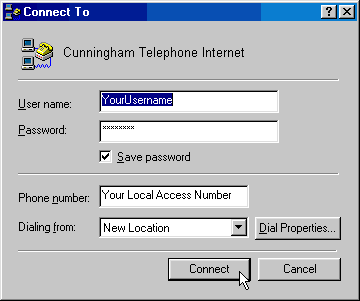NCKCN Netscape 3.x Setup Guide
DISCLAIMER & COPYRIGHT
The supplied programs are Copyright of their
respective owners, All Rights Reserved. It is provided as shareware
with the following limitations:
- These programs are shareware and are not to be
resold or distributed for sale with other programs which are for
sale.
- There is no warranty or claim of fitness or
reliability, however, NCKCN has tested the software and has found
them to be basic and functional Internet tools.
- The programs are distributed AS IS, and as
such neither the authors, nor respective companies, nor NCKCN
shall be held liable for any loss of data, down time, loss of
revenue or any other direct or indirect damage or claims caused by
these programs.
- It will be the user's responsibility to abide
by the terms and conditions set forth in the documentation
provided with each software package.
- NCKCN does not alter or change the
installation software in any way, the programs are distributed AS
IS. NCKCN is not responsible in any way to provide support for
this software beyond this helpful guide.
INSTALLATION OVERVIEW
- Be sure you have a working modem. NCKCN can
not offer hardware support to install, configure, or troubleshoot
the thousands of modems or systems on the market. You can verify
that your modem is working with terminal programs such as Hyper
Terminal for Windows 95. We will step you through the process of
setting up a modem in Windows 95. This is the first step we and
feel an most important, after all; without a correctly working
modem your not going to get anywhere on the Internet!
- You will be modifying a web browser its email
application, (to send and receive email), and a news application,
(to subscribe to Internet Newsgroups). You will also be installing
the components necessary to connect to the Internet. Your Internet
connection is basically this: You dial in to connect, establish
your connection, then use whichever application you wish to
utilize the Internet.
- You will Configure the various programs to
connect and use the Internet. This is simply a matter of pointing
the software to the correct places or servers. That is essentially
how all networks or Internet applications work. They have to know
where to look to do their job.
PROGRAM DESCRIPTIONS
Dial-Up Networking
The component of Windows 95 that actually makes
your connection to the Internet. This component uses your fully
functional modem to dial into the Internet, establish a connection,
and transfer data back and forth from you to the Internet.
Netscape Navigator
Used to graphically interact with computers all
over the world. This is known as browsing the World Wide Web. You
follow links by simply clicking on a URL (link or hot spot) on a web
page to take you to another web page. You can always tell your mouse
pointer is on a URL by your pointer becoming the shape of a pointing
hand.
Netscape Mail
Netscape Mail is used to send and receive E-mail
messages to and from other users as well as attach files along with
your email. Netscape Mail is also used to subscribe to newsgroups and
articles on the Internet.
Netscape News
Netscape News is used to subscribe to newsgroups and articles
on the Internet.
Other Programs
Important Note: There are countless programs
available to access and use the Internet. You are more than welcome
to use and download any other program to do whatever it is you want
on the Internet, however, it is impossible for NCKCN to provide
technical assistance to all the programs available. Most programs
will setup almost the same with the same information. If you need
help, you have the entire world at your fingertips for help. Have fun
discovering; that's what the Internet is all about!
- Double click on the Netscape navigator icon or
Netscape navigator shortcut.

- When the connection dialog box comes up,
simply supply your password exactly as given in your Personal
Information sheet. Important: Most things are case sensitive on
the Internet. If your password is milk7, then type milk7, not
Milk7, or MilK7, or MILK7, or MIL K7. It must be that way, without
spaces, extra characters, or missing characters. 99.99% of all
password errors are because you didn't type in the correct
password. Watch out you don't have your Caps-Lock key on!
(Only asterisks will be displayed to prevent someone from looking
over your shoulder to get your password) Click Connect to dial.
For more information on setting Windows 95 to automatically save
your password (which it will not do by default), look on-line at
the PC Info Center link on the NCKCN Support web page at
http://www.nckcn.com/Support/.
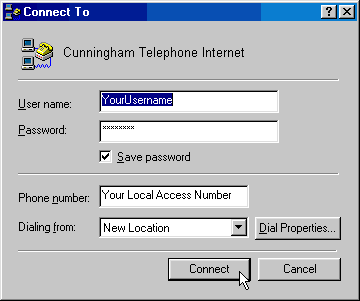
The Username, Password and Phone number will be
provided to you by Cunningham Telephone Internet/NCKCN. Make sure that you enter them into the
areas exactly as supplied. (The <brackets> are included
in the example for clarification only). The Connection will dial in
and verify you as an NCKCN member.
- Once you connect, Netscape will download a
default or previous home page to your browser. (Your site will probably be
different)

You may want to set your new home page to the
NCKCN site.
- Open the Options window as shown.

- Select the General Preferences ... item
with your mouse.

- This will open the Preferences window as shown below.
(Your URL may be different)

- Type in the URL (web address) for NCKCN
exactly as shown. This will set your Netscape so that your home
page or the "Home" button of the browser will load the NCKCN web page.

- Click the OK button to save your settings.
- To navigate to your new Home Page, click on the home
button in your browser window.

Your web browser will then automatically load the
welcome page to the NCKCN network. Welcome to NCKCN! Your web page
should load and look like the following.

When you are finished with your NCKCN connection,
simply quit Netscape and your computer will ask if you want to
disconnect. Simply click Yes to hang up your modem. The NCKCN system
will automatically disconnect you after 15 minutes of inactivity to
prevent users from wasting valuable time if the user is not doing
anything as well. You can also view/change the Properties of the
Dial-Up connection by selecting the Properties button. For more
information on setting Windows 95 to automatically save your password
(which it will not do by default), look on-line at the PC Info Center
link on the NCKCN Support web page at www.nckcn.com/support
That's it for the web browser. Now you
can set up your email and news to connect to NCKCN.
NETSCAPE EMAIL SETUP
Netscape Mail is used to send and receive email.
To configure Netscape Mail correctly for NCKCN you should already
have an active and working account at NCKCN and your Netscape browser
and Modem must be able to connect to NCKCN properly. Perform the
following steps to configure your email.
- Make sure your Netscape web browser is active
and that you are connected via modem to NCKCN.

- Now select the Options
menu.

- Select the Mail and News Preferences...
with your mouse.

- The Preferences window will open.

- Select the Servers tab by clicking on
it with the mouse. Type nckcn.com in the space for both the
Outgoing Mail (SMTP) Server: and Incoming Mail (POP3) Server: as
shown below. In the space that asks POP3 User Name: type in your
given username (without the <> brackets. The brackets are
there for clarification only). This username will generally be the
first part of your email address. For instance, username@nckcn.com
- simply type in username. Be very careful to type
exactly as indicated! Do not capitalize and make sure that your
Cap Lock is not on.

- Next, select the Identity tab with a click of
your mouse. Type in your full name. Example: John Q.
Public. Then type carefully your full email address in the
Your Email area. It is very important to type this address in
exactly as given to you by NCKCN. This text area is email
program communicates the correct user to the NCKCN system.
Note: as in all of these examples, the brackets <> are
used for clarification only.

- Click the OK button once you have
entered all of the information correctly. This will save the you
have just entered and close the Preferences window. Now use your
mouse to select the Window menu.

- Select Netscape Mail to bring up you
email window.

- The first time during any particular browsing
and/or email session that you connect to NCKCN and bring up the
Netscape Mail window, a security password window may pop up to
verify that you are who you say you are. Supply the correct
password as given to you by NCKCN exactly as given to you.
Be very careful to capitalize accordingly and make sure that your
Caps Lock is not on.

- Use your mouse and single click on the Get
Mail button. If you have set up your configuration correctly
you should now be able to receive and send your email using the
wonderful NCKCN network.

- There are lots of modifications and different
ways to handle or modify the way you interact with your email
program at this point. Perhaps the best way to learn all of the
features and options that Netscape offers is to use the
Help menu to investigate on your own.

- You can reply to a received message by simply
double clicking on the message. To write and send a new message
select New Mail Message from the File menu as shown
below.

- A new mail message window will pop up and
allow you to enter in the recipients email address, an optional
address to send a carbon copy (CC) to another recipient and a
title for the subject line. Simply type the body of the message in
the appropriate areas and click on the Send button to send
your email.


Now on to the news... Note, most members will not use
Newsgroups. You can disregard the following if you do not use Newsgroups.
NETSCAPE NEWS SETUP
Netscape Mail is used to subscribe and read
articles from newsgroups on the Internet. To configure Netscape Mail
correctly for NCKCN you should already have an active and working
account at NCKCN and your Netscape browser and Modem must be able to
connect to NCKCN properly. Perform the following steps to configure
your email.
- Make sure your Netscape web browser is active
and that you are connected via modem to NCKCN.

- Now select the Options
menu.

- Select the Mail and News Preferences...
with your mouse.

- The Preferences window will open.

- Select the Servers tab by clicking on
it with the mouse. Type news.nckcn.com in the space for
both the News (NNTP) Server: as shown below. Be very careful to
type exactly as indicated! Do not capitalize and make sure that
your Cap Lock is not on.

- Next, select the Identity tab with a click of
your mouse. Type in your full name. Example: John Q.
Public. Then type carefully your full email address in the
Your Email area. It is very important to type this address in
exactly as given to you by NCKCN. This text area is email
program communicates the correct user to the NCKCN system.
Note: as in all of these examples, the brackets <> are
used for clarification only.

- Click the OK button once you have
entered all of the information correctly. This will save the you
have just entered and close the Preferences window. Now use your
mouse to select the Window menu.

- Select Netscape News to bring up you
email window.

- The first time during any particular browsing,
email and/or news service session a security user window may pop
up to verify that you are who you say you are. Simply click the OK button.
There are no username and password security restrictions.

- Click OK or simply press the return or Enter keys
to get the password window.

- Again click on the OK button or simply
press the return or Enter keys to log on to the news server. The
news reader window will then open.
- The first time you connect to a news server,
it may take quite a while to download all the various newsgroups.
There are almost 20,000 on our server!
- That's it! Have fun folks. You can always look
at the NCKCN Support web page at http://www.nckcn.com/Support/
Troubleshooting tips:
If you are having problems connecting:
- Most likely an error is due to incorrect
typing of information, especially passwords and user names. Be
sure to type lower and upper case exactly like it's supposed to
be. Some times users will type in a space here or there without
thinking about. As a general rule, there is no such thing as
"close enough" with computers.
- If you cannot reach a site on the Internet
don't panic, lots of places everyday are down due to maintenance,
upgrading or errors. This is a normal occurrence.
- A word of caution about passwords. Your
passwords are designed to give you maximum security and peace of
mind. Don't give your password to anyone. In fact, the best way to
keep youngsters from accessing the Net unsupervised, is of course,
not give them your password!
- Make sure to access the help menus. Companies
have spent millions of dollars to give you all the help you need
to get going. Like it or not, you have to do things on your own on
the Internet, and it is mostly self-discovery. But think of the
possibilities!
- Make sure and visit the NCKCN Support web page
at http://www.nckcn.com/Support/, there are links to almost any
question regarding Internet use, programs, and help you can think
of.
- If you need to view/change your Dial-up
Networking connections (the actual Windows 95 components that
connects you to NCKCN) you can got to
http://www.nckcn.com/NCKCN/win95/dun/ for more
information.
Back
to Support Site
Back to NCKCN
Home
![]()