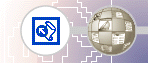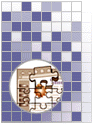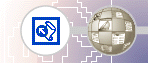
|
|
Microsoft FrontPage 2000 Tutorial
 4 of 12 4 of 12  Lesson 1 Lesson 1
Creating and Editing Web Pages
Page View Options
 |
Page icon |
While creating the home page, you've worked exclusively in normal Page view, but there are three different ways you can choose to look at the current page.
 To display HTML tags on the current page To display HTML tags on the current page
 To display the HTML of the current page To display the HTML of the current page
- In Page view, click the HTML tab at the bottom of the page.
This is the HTML code that FrontPage has created so far while you were designing the home page. Web browsers decode these instructions to display the page. The HTML tab in Page view is intended for experienced web developers and page designers who want to customize the HTML that FrontPage creates.
If you want to set your preferences for the way FrontPage will generate HTML code, click Page Options on the Tools menu, and then click the HTML Source tab. If you're not experienced in HTML, you don't need to make any changes here. Click Cancel to close the Page Options dialog box.
- Click the Normal tab at the bottom of the page to return to normal Page view.
 |
Using menu commands and toolbars on the HTML tab While working in the HTML tab, you can use many menu commands and toolbar buttons just like in normal Page view. |
 To preview the current page To preview the current page
 |
In the Answer Wizard, type:
How can I preview my page? |
- In Page view, click the Preview tab at the bottom of the page.

If you do not have Microsoft Internet Explorer installed on your computer, the Preview tab will not be displayed, and you will not be able to preview your pages this way. For more information, see Before You Begin.
Looking at your page on the Preview tab is a quick and convenient way to see how certain elements — including animations, movie clips, tables, and lists — will appear in a Web browser.
When you preview the home page you've created, you can see what the animation at the top of the page looks like. Each of the four digits rotates into place one by one, until the number 2000 is displayed. The color and edges of the four digits will look great against a dark background, which you will add in the next lesson. The animation effect will be repeated for as long as the current page is previewed or displayed in a Web browser.
- Click the Normal tab at the bottom of the page to return to normal Page view once again.
|
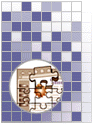 |