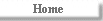
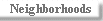
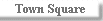
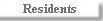
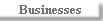
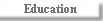
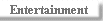
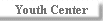
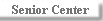
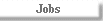
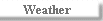
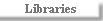
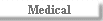
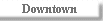
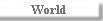
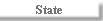
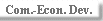 |
Instructions for putting images on e-bay
auctions.
These instructions are strictly an information only service for
NCKCN Members. NCKCN Tech Support DOES NOT support ebay questions or inquiries.
If help is needed you
might want to check with some friends that do know how to publish your
images.
- Drop us a note to tell us you are ready. We will
build your secure web/ftp site to publish.
- After you scan your picture(s), make sure you save it in a .jpg format or .gif
format and that you know exactly where on your hard drive you saved
it.
- Start your Internet connection
- Open your FTP Client program, (Cute FTP, WS FTP Pro, etc.)
- You will need three things to make your File Transfer upload:
- First you need the host name, this is:
ftp.nckcn.com
- Second you will need your userid, this
is your username
you log onto the Internet with.
- Last you will need your password: this is the password you log onto the internet with.
- Once you get connected you will see the remote side (or server side, usually on the right)
- After you connect please read the policy rules on
ftp and publishing found in your home directory. It will be labeled "policy.htm"
or "policy.txt".
- If you need to create a new directory. For example: In WS_FTP, it is the button MKDIR
on the right side. Note: You will need to read the Instructional Help
for your FTP Client.
- Name the new directory, ebay
- When the directory appears on the remote side, OPEN IT (usually double clicking on it will open it.)
- Now that you have the server side set-up, go to the local side (usually the left side), this shows all the files and folders on your hard-drive.
- Go to where you stored your images that you want to put on
ebay. Again by simply double clicking on the correct folder.
- Click on each image once to highlight it, then click on the upload button.
- You can also, select all the images on your hard-drive
that you wish to upload at once by holding down the shift or control key. If you do that you can upload them all at the same time.
- Once they are all listed in the ebay folder on the remote side (right side) Your Done! you can close the FTP program.
- Now go to http://www.ebay.com , Sell your item, Fill out the information it asks for, When you get to the picture URL section, put:
- http://www.nckcn.com/<userid>/ebay/<picturename.jpg>
(Replace userid with your actual, userid and replace picturename.jpg, obviously with the actual name of your picture or photo.)
IMPORTANT NOTE:
DO NOT PUT SPACES OR DASHES OR SPECIAL CHARACTERS IN YOUR IMAGE NAMES
Example: If you have a picture of a ceramic cat your trying to sell on ebay, just keep the name simple when you name it, like; ceramiccat.jpg
Don't name it; ceramic cat.jpg , or, ceramic-cat.jpg, or catpict#2.jpg. It is case sensitive too, so don't name your image: ceramiccat.jpg and then type: CeramicCat.jpg in the picture URL section on ebay. Your image
might not show up.
Check your page on ebay and you should be set.
You can also look at our FTP How
To at http://www2.nckcn.com/NCKCN/HowTos/FtpExample.htm
and our How To Publish to NCKCN at http://www2.nckcn.com/NCKCN/HowTos/HowToPublish.htm
for further help.
|